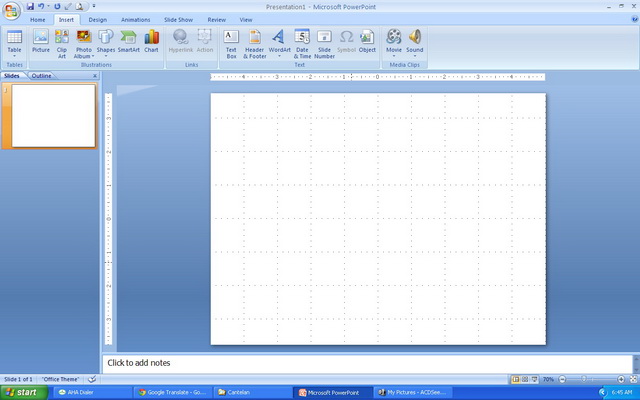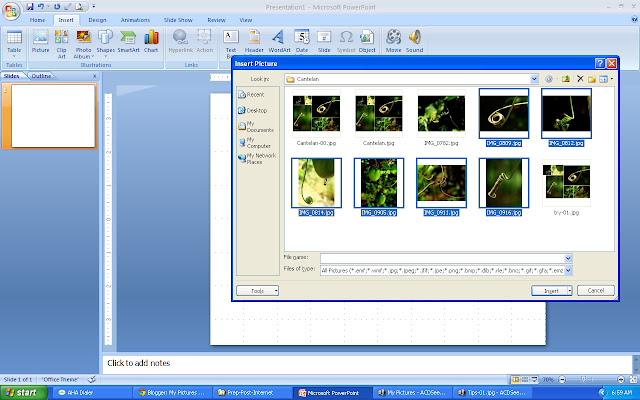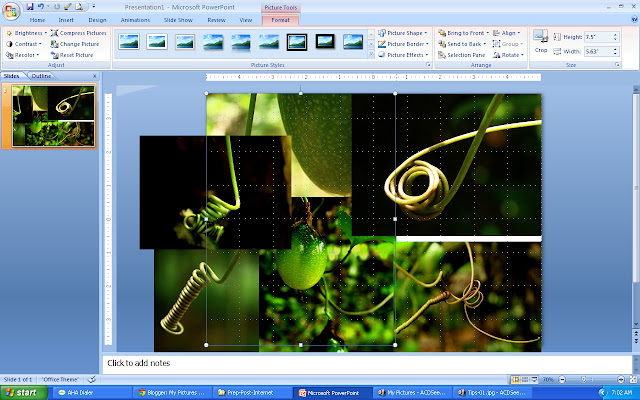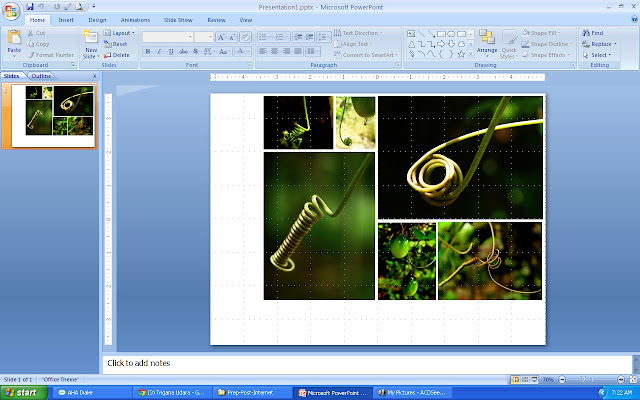It's just tips for those who want to create an electronic Album Cover, on facebook photo album, picasa web album and others.
Following are the steps that need to be done:
A. Create a collage of the contents of your album, select some images are quite interesting. Use the software that is easy, can use the Picasa-3, PhotoScape or asimpler; Microsoft Office - Power Point (please see this page as an example).
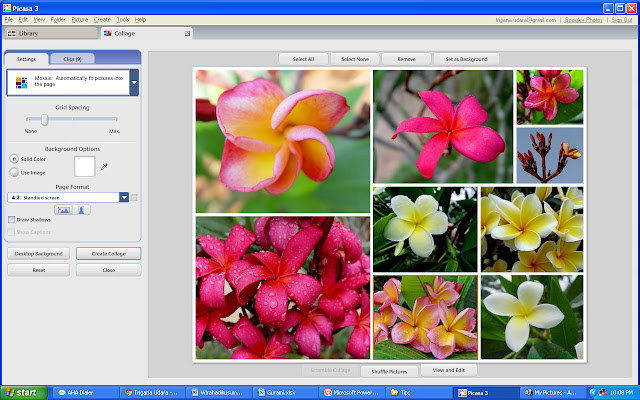
Or can create collage picture by PhotoScape, as follow;
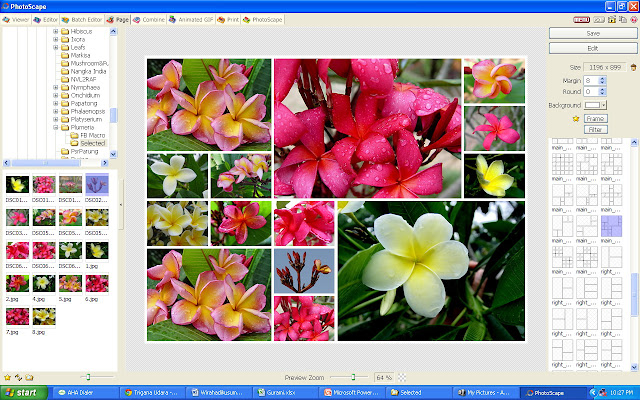
Insert your collage picture to the PowerPoint
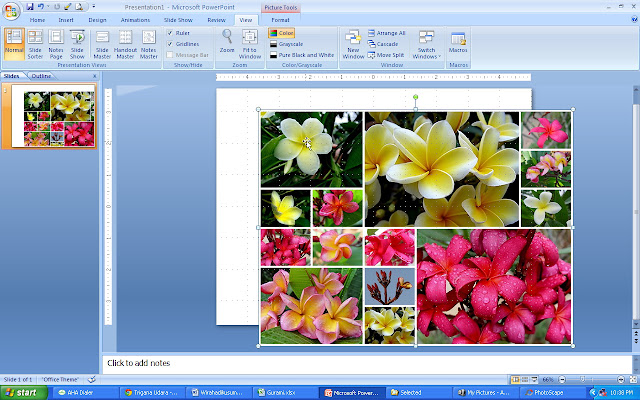
Type the Album Title and put in an appropriate position.
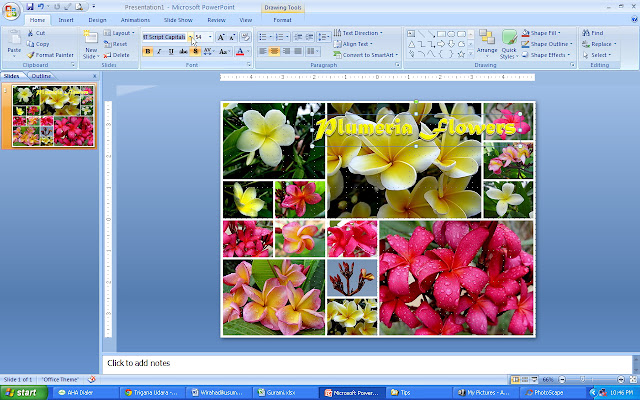
C. Safe the file using "save as" with file extension ".jpg" also save your file with extension ".pptx" as a reserve, which may be used at a later time to repair.
Save by "Save as"
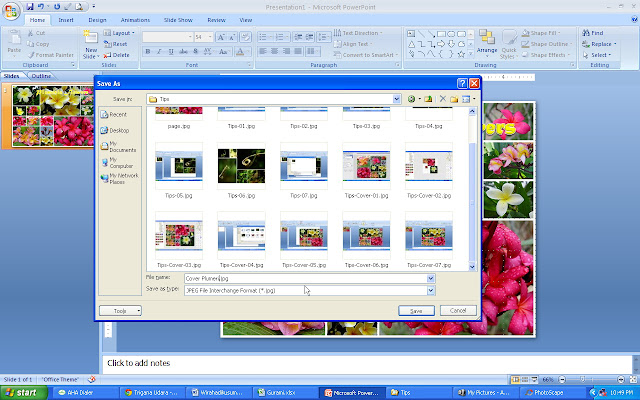
D. Finish.... have nice Album Cover ... :) , can be upload/post as an album cover for facebook, picasa, etc.

Good luck, Enjoy and be Happy with new Album Cover...... :) - Best regards, Trigana.Udara/Winarto KM